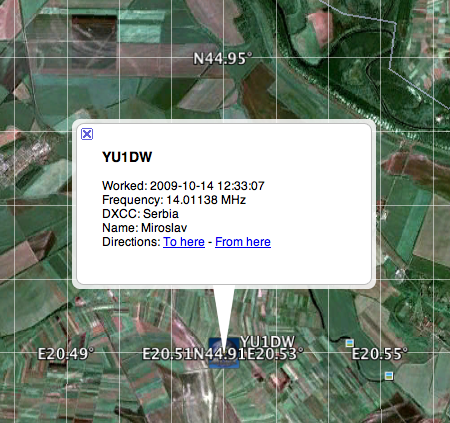The Export ADIF... File Menu command will export the QSOs selected in the Log Panel or if none are selected, the entire log.
ADIF is an open standard for exchange of data between ham radio software packages available from different vendors.
File Menu:
Log Menu:
Accepts eQSL Reports, ARRL Logbook of the World Status Reports, and ARRL Logbook of the World DXCC QSL Card Reports.
Import
Options (You may have to press the Options
button to reveal the option check boxes) ...
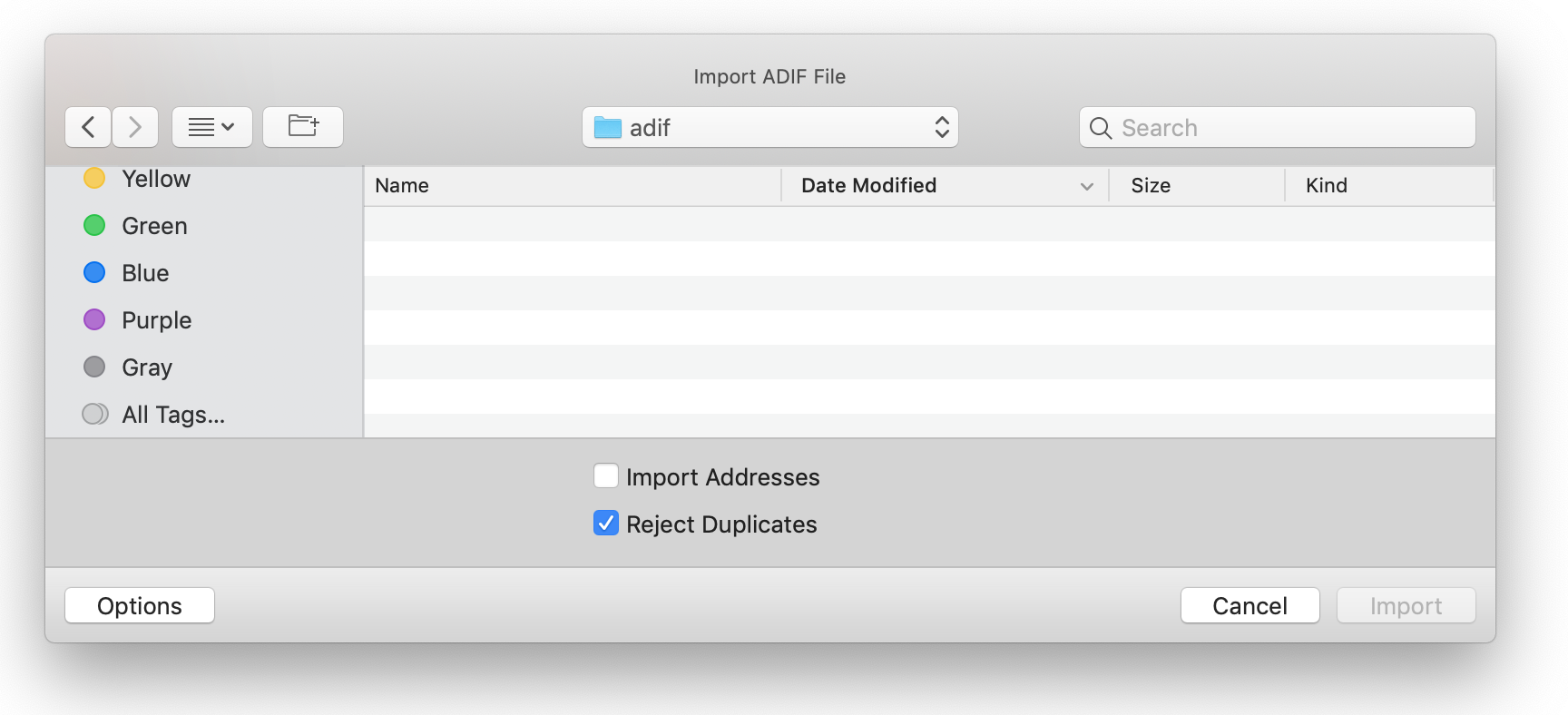
Export Options:
Tags Imported by MacLoggerDX
PROGRAMID
CALL
NAME
AGE
STATE
VE_PROV
QTH
DXCC
COUNTRY
ADDRESS (Optional)
DXCC_PREF
FREQ_RX
FREQ_RX
BAND
BAND_RX
MODE
SUBMODE (supercedes MODE)
TX_PWR
SAT_NAME
SAT_MODE (as a comment)
QSO_DATE
QSO_DATE_OFF
TIME_ON
TIME_OFF
GRIDSQUARE
VUCC_GRIDS (Overwrites GRIDSQUARE if present)
LAT
LON
DISTANCE
ANT_AZ
ANT_EL
RST_SENT
RST_RCVD
QSL_VIA
QSL_RCVD
LOTW_QSL_RCVD (Mapped to QSL_RCVD if blank)
EQSL_QSL_RCVD (Mapped to QSL_RCVD if blank
v6.03)
QSL_SENT
QSLRDATE
QSLSDATE
CONTEST_ID
SRX_STRING
STX_STRING
SRX
STX
CNTY
IOTA
SOTA_REF
POTA_REF
ITUZ
CQZ
COMMENT
QSL_COMMENT
NOTES
EMAIL
WEB
OPERATOR (stored as My Call - overwrites
STATION_CALLSIGN)
STATION_CALLSIGN (stored as My Call)
MY_GRIDSQUARE
MY_RIG
MY_ANTENNA
MY_SOTA_REF
MY_POTA_REF
SKCC
WWFF_REF
MY_WWFF_REF
MY_CNTY
MY_STATE
SIG
(also mapped to SOTA_REF, POTA_REF etc.)
SIG_INFO (also mapped to SOTA_REF, POTA_REF
etc.)
MY_SIG
(also mapped to MY_SOTA_REF, MY_POTA_REF etc.)
MY_SIG_INFO (also mapped to MY_SOTA_REF,
MY_POTA_REF etc.)
Note: POTA_REF and MY_POTA_REF have been
implemented by the ADIF group but they are not yet recognized by
the POTA organization. Until they are we have to also export
them as SIG, SIG_INFO and MY_SIG, MY_SIG_INFO.
CALL
NAME
QTH
STATE
CNTY
ADDRESS (Optional)
QSO_DATE
QSO_DATE_OFF
TIME_ON
TIME_OFF
FREQ_RX
FREQ
BAND
BAND_RX
MODE
SUBMODE
TX_PWR
ANT_AZ
ANT_EL
SAT_NAME
PROP_MODE
RST_SENT
RST_RCVD
QSL_VIA
QSL_SENT
QSL_RCVD
QSLRDATE
LOTW_QSL_RCVD (LoTW: in QSL Received)
LOTW_QSLRDATE
EQSL_QSL_RCVD (eQSL.cc: in QSL Received)
DXCC
COUNTRY
CONT
CQZ
IOTA
SOTA_REF
POTA_REF
ITUZ
TEN_TEN
CONTEST_ID
SRX
STX
SRX_STRING
STX_STRING
GRIDSQUARE
VUCC_GRIDS (If log Grid Square is comma-delimited list)
LAT
LON
MY_GRIDSQUARE
DISTANCE
OPERATOR (taken from My Call / Station prefs Call Sign)
STATION_CALLSIGN (will be
extracted from the comments field STATION_CALLSIGN:)
MY_RIG
MY_SOTA_REF
MY_POTA_REF
COMMENT
EMAIL
WEB
SKCC
WWFF_REF
MY_WWFF_REF
MY_CNTY
MY_STATE
MY_IOTA (will be extracted from the
comments field MY_IOTA:)
SIG (also generated for SOTA_REF, POTA_REF
etc.)
SIG_INFO (also generated for SOTA_REF, POTA_REF
etc.)
MY_SIG
(also generated for MY_SOTA_REF, MY_POTA_REF etc.)
MY_SIG_INFO (also generated for MY_SOTA_REF,
MY_POTA_REF etc.)
Note:
tags extracted from the comments field must be terminated with a
comma or end-of-line.
ADIF
Export notes:
DXCC known to be invalid (Z6, 1B, T1, D1, /MM, /AM) exported as zero.
Submodes are exported as their parent mode i.e. USB is exported as SSB.
PROP_MODE is exported as EME if the Satellite field in the log is EME, otherwise, if the Satellite field is not empty, PROP_MODE is exported as SAT.
ADDRESS tag is optional (check-box on import/export panel).
Some Windows logging programs can't import the ADDRESS tags with Unix line endings.
QSL Received
MacLoggerDX passes valid single character ADIF QSL_RCVD enumerations
unchanged: {Y, N, R, I} (V is deprecated). This enumeration can't be combined with other tags.
LoTW: Confirmation tags are mapped to LOTW_QSL_RCVD:Y and LOTW_QSLRDATE tags.
eQSL.cc Confirmation tags are mapped to EQSL_QSL_RCVD:Y
CardC: Manual QSL Confirmation tags are mapped to QSL_RCVD:Y
as well as emitting a QSLRDATE if the UTC date (YYYYMMDD) is included after the tag.Receive QSL Confirmation tags are mapped to QSL_RCVD:Y
File Menu:
KML Export
Select some log entries, then use Export Google KML File from the File menu, then double-click on the file created and view in Google Earth Pro...