

Because
DXClusters transmit the spotted station's frequency not the
mode, MacLoggerDX uses your Band Plan to determine the
mode the QSO is in. Anytime MacLoggerDX needs to derive a mode
from a frequency it will use your Band Plan.
The Band Plan popup lets you choose from the supplied Band Plans. You can also edit the sample band plan file delivered with MacLoggerDX, place it where it will be backed up and select it with the Custom popup item, or edit the selected Band Plan in the Band Plan Prefs and save it as a Custom Band Plan.
One reason to do this would be to define sub-band modes to suit your operations. For example one sub-band could be where you are looking to work Packet. You can choose any mode for that sub-band that is available in your mode popup (bold text, not italicized) and therefore available on your radio. This ability to automatically choose a mode based on frequency extends to Auto Tune in the DXCluster panel as well.
Band Plan Line Format
Start of band or sub-band <tab> end of band or sub band <tab> native radio mode <tab> band numeric <tab> band string <tab> comment <end of line>

Built In Editor
The Built in Editor allows you to quickly change the band/sub-band upper and lower limits as well as the Modes which will be selected by Auto Tune for that frequency range. The editor operates on a copy of the Band Plan selected in the popup. Once you change any of frequencies or modes the Save button will be enabled. If pressed, the Save Band Plan Button will save your changes to ~/Documents/MLDX_Logs/custom_band_plan.dat, reload it and set your Band Plan popup to Custom. To undo this change simple selected one of the supplied Band Plans in the popup.
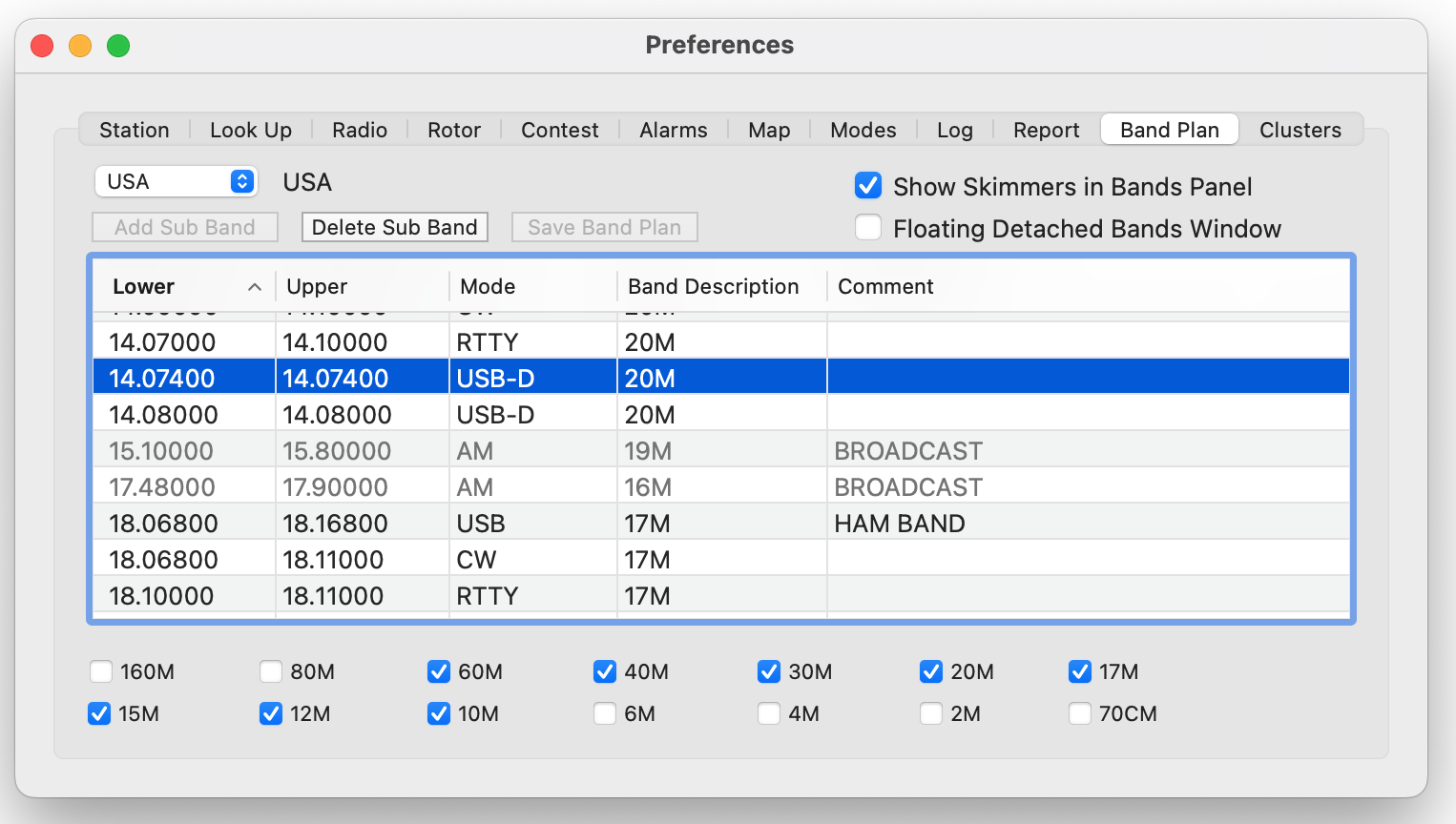
Note: the Mode you select for any band or sub-band must be a native mode available on your radio as shown in the Radio panel Mode popup. For example the default radio mode for FT8 and FT4 is USB-D. If that is not the native radio mode you use for FT4 and FT8 or it is not available on your radio it will display in gray instead of bold.
If a HAM BAND is selected in the editor you can use the Add Sub Band button to add a sub band.
If a sub band is selected you can use the Delete Sub Band Button to delete it.
The band check boxes allow you to choose which bands are displayed in the Bands Panel.