

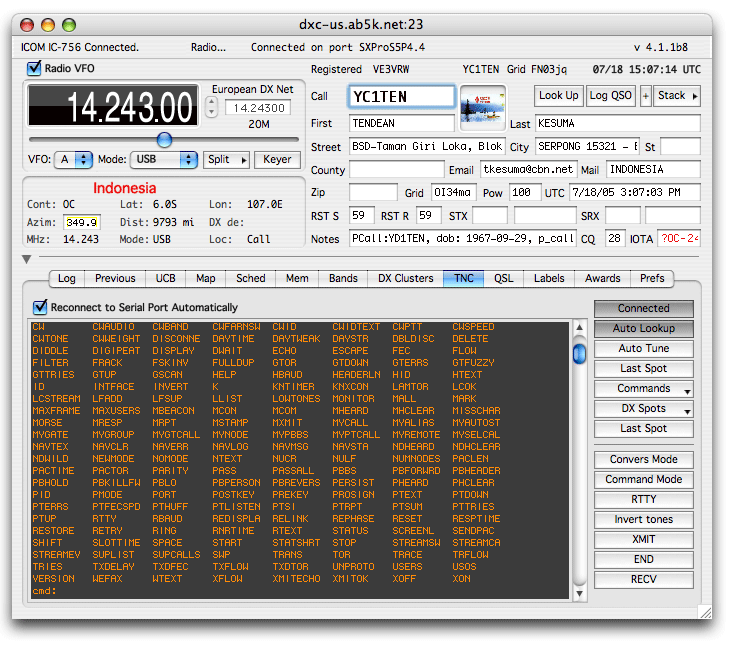
The TNC Panel is a complete serial terminal client combined with a DX Spot interpreter and APRS Packet decoder.
The terminal client in this panel can connect to any RS-232C serial device but when connected to a Terminal Node Controller (TNC) will allow you to connect to any Packet DXCluster node and optionally automatically lookup and tune to the spots being reported on the cluster.
The Reconnect Automatically check box, if checked, will connect you to the TNC each time you run MacLoggerDX.
The Connected button will attempt to initiate a serial terminal session with whatever TNC or device is connect to the serial port selected in the Preferences Panel.
The Commands button is loaded with common TNC commands from from "tnccommands.dat" in the data folder.
MacLoggerDX looks for this file first in your log folder so you may customize a copy and put it there.
Just make a copy of dxcommands.dat in your MacLoggerDX/data folder, edit the text to be the commands you want and put the edited file in your log folder. The first 8 entries in the file will populate the buttons below.
Any character following '^' will be sent as a control character - to send <cr> the string would be '^M'
If you select Auto Lookup, the DX Spots will automatically be looked up in MacLoggerDX's internal databases and your log files, and optionally in the QRZ CD Rom data base. This data will be loaded into the edit fields of the Control window, ready to log, and the Map Panel will be centered about the location of the spot. MacLogger DX will also attempt to calculate distance and bearing information. This information will only be as accurate as the information stored in MacLoggerDX's data bases.
For example, if all that is known about the call is it's country of origin, MacLoggerDX will place the position in that country. On the other hand, if the position is from an APRS packet, the position may be very accurate. If a US call is successfully found in the QRZ CD Rom, and it has a zip code - that information will be translated into the exact position of that post office. MacLoggerDX also uses several other data files to translate specific calls and prefixes to more precise geographical locations.
If you select Auto Tune, MacLoggerDX wil automatically atttempt to tune your radio to the frequency and mode of each DX Spot as it is received.
If you have the schedules enabled, it will take over the radio after a short interval. If you want to stay with the DX Spot frequency, simply disable the schedules from the Schedules menu untill you want to return to your schedule.
The Last Spot button will tune the radio to the frequency and mode of the last spot received even if Auto Tune is disabled.
The DX Spots button collects the last 100 DX Spots in a pop up list that you can select from at any time to have the radio tuned to the frequency and mode of that selected spot.