
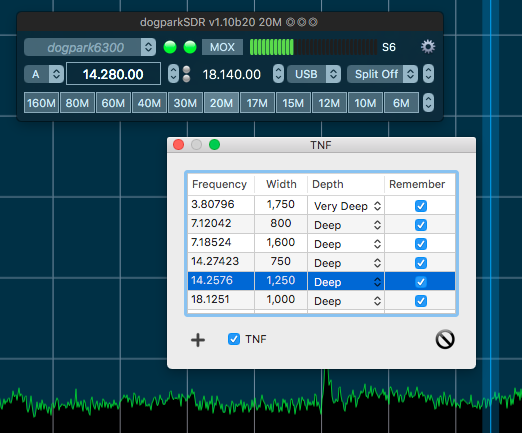
"Tracking Notch Filter Theory
With the notch filters found on most receivers, the notch removes an audio frequency after the AGC. When you hear a carrier in the middle of a sideband transmission, you can enable the notch and adjust it to remove the objectionable carrier. The weakness of this type of filter is apparent when the dial frequency is changed. Since the notch is on an audio frequency offset, as the dial frequency is changed the audio frequency of the undesirable frequency is changed and it falls out of the notch, requiring a readjustment of the notch." - SmartSDR Software User Guide.
The Tracking Notch Filter list is displayed by the File menu TNF command, or by clicking on an existing TNF. All the TNF parameters can be edited in this list. New TNFs can be created with the Add (+) button and existing TNFs can be deleted with the Delete button. The TNF check box enables the global TNF capability.
The Add (+) button will add a new TNF at the center of the Panadapter that the HUD is over.
The Panadapter contextual menu Add TNF command will add a new TNF at the point where the Panadapter was right-clicked.
Clicking on the TNF will select it in the TNF list, dragging the TNF will adjust it's frequency. You can position and resize the TNF list anywhere on your screen and it will remember that position the next time it opens. You can also close it at any time and it will automatically re-open at the saved position and size the next time you click a TNF in the Panadapter.
The TNF color is selected in the Panadapter prefs.
TNFs which do not have the Remember check box enabled will be deleted at the end of your session.